GSAK
GSAK is the Geocaching-specific application I used. This tutorial is a Work In Progress (WIP). GSAK version x.x.x Month Day, Year is the version shown in all screenshots of GSAK. A review of GSAK for Pocket PC is also available. An advanced tutorial is forthcoming.
Tutorial
- Download and install CacheMate
- Download the gpx/loc from GeoCaching.com
- (optional) Process with Geocaching Swiss Army Knife, export to gpx
- Transfer the gpx to the PocketPC (I use the SD card)
- Open GSAK, and import the gpx into the DB (default)
- Select The Correct Filter (All)
- Select A Cache To Navigate To
- (optional) Navigate To The Cache
1. Download And Install GSAK

.
2. Download data from Geocaching.com
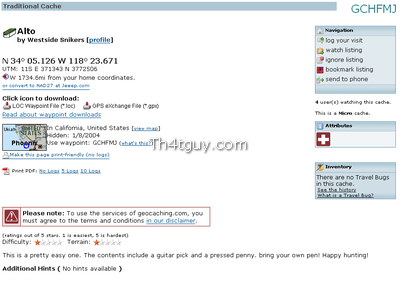
3. Process file with GSAK
4. Transfer the gpx to the PocketPC

5. Import the gpx into GSAK
6. Select the correct filter
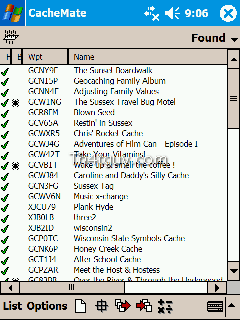
7. Select A Cache To Navigate To
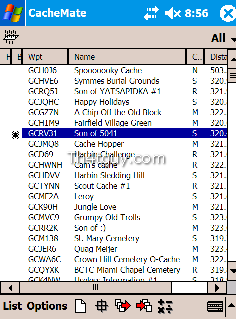
8. Navigate To Cache
Online Documentation
The complete Online Documentation for GSAK is available at http://.
Screen Shots
Hardware
Current
- Dell Axim X50v PocketPC PDA
- DeLorme Earthmate BlueLogger BT GPSr
- Gomadic Window PDA Mount
Historical
- Compaq iPAQ H3900
- Navman GPS Sleeve